|
ConfeitoGUI |
a tool for correlation network analysis |
|
|
ConfeitoGUI |
a tool for correlation network analysis |
|
|
Sample: grated daikon (Japanese radish) Grated daikon (daikon-oroshi) is well-known in Japanese food as a sauce or a spice for fried fish. |
 |
 |
|
|
 |
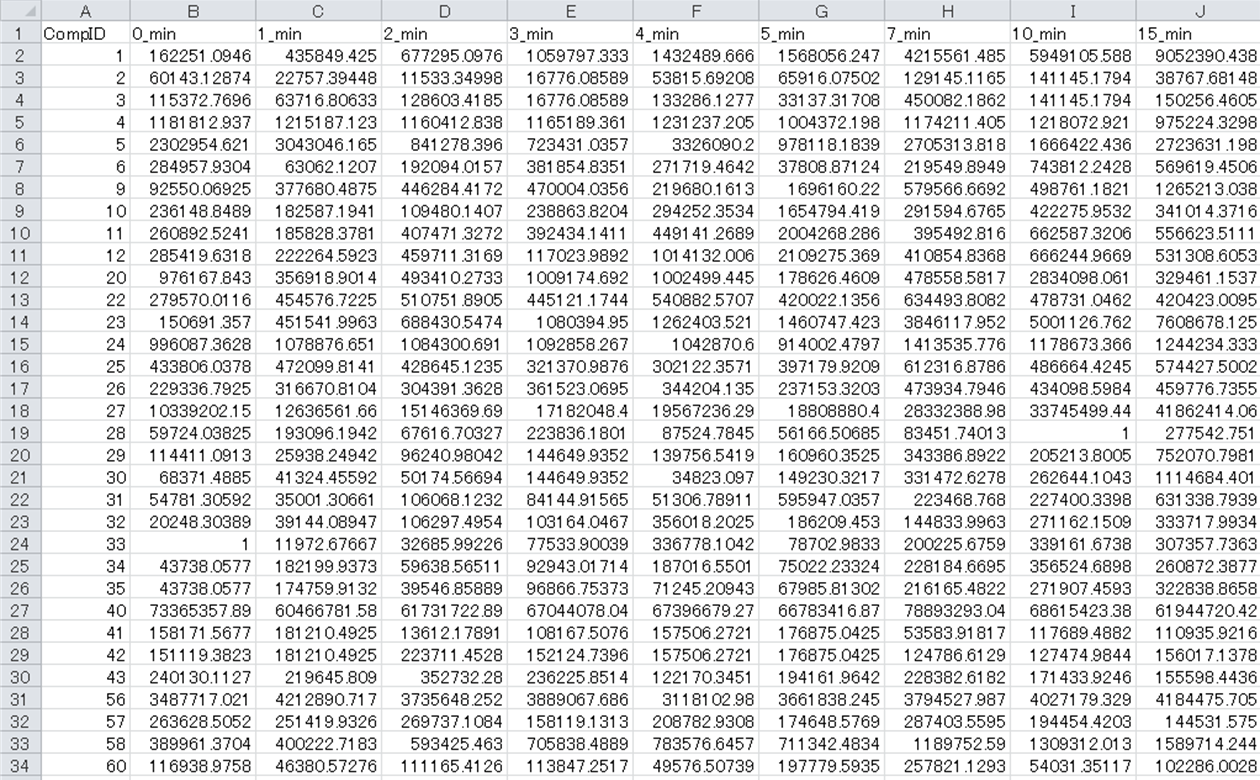 |
|
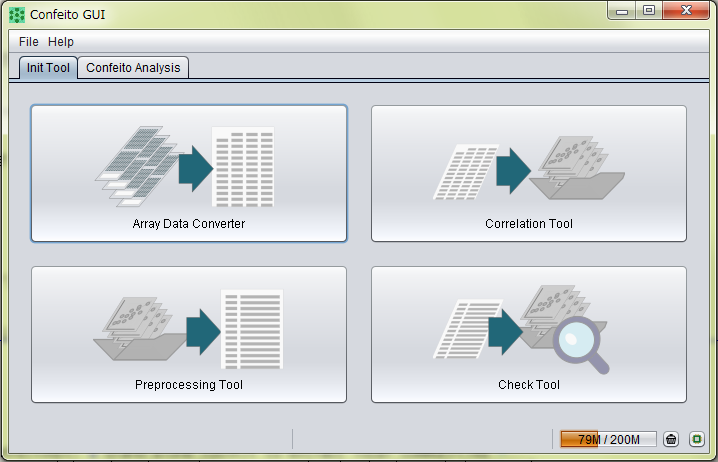 |
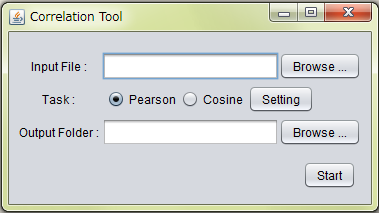 |
|
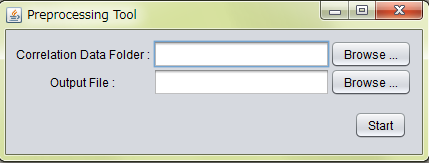 |
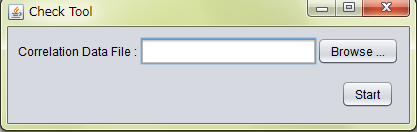 |
|
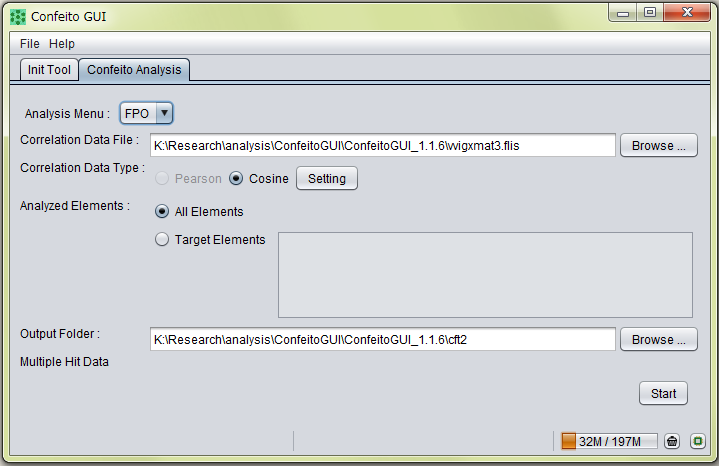 |
|
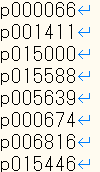 |
|
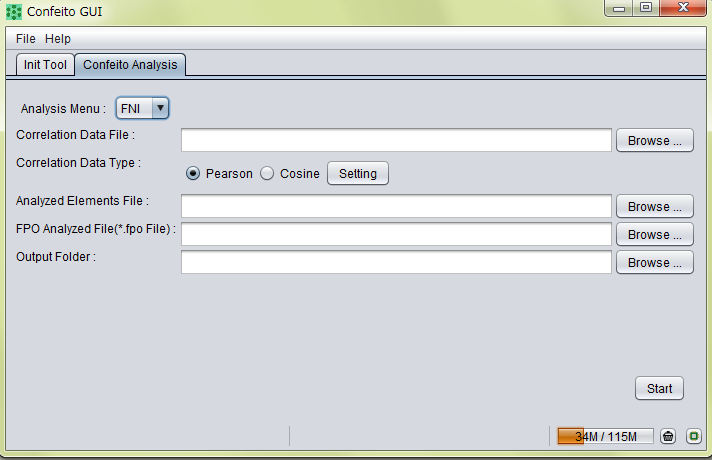 |
| Results of karami metabolites | 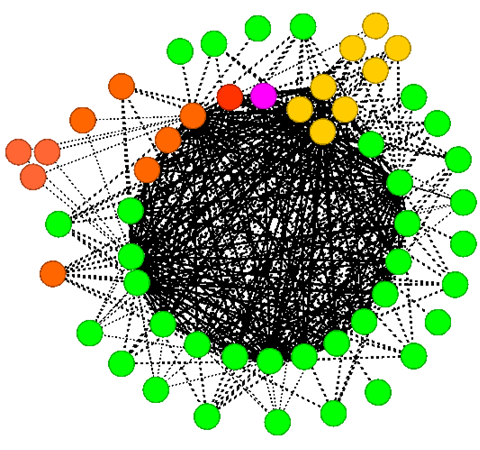 |
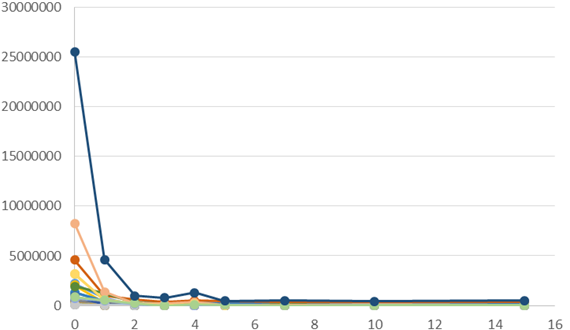 |
||
| Results of umami metabolites | 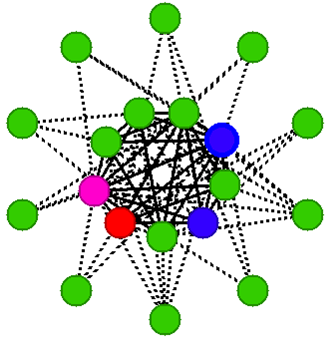 |
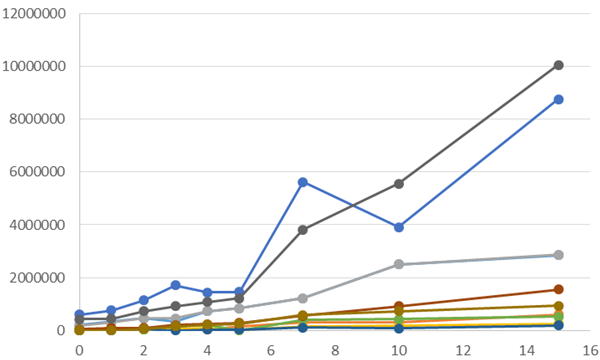 |
| The KAGIANA Project | (since 2006) |